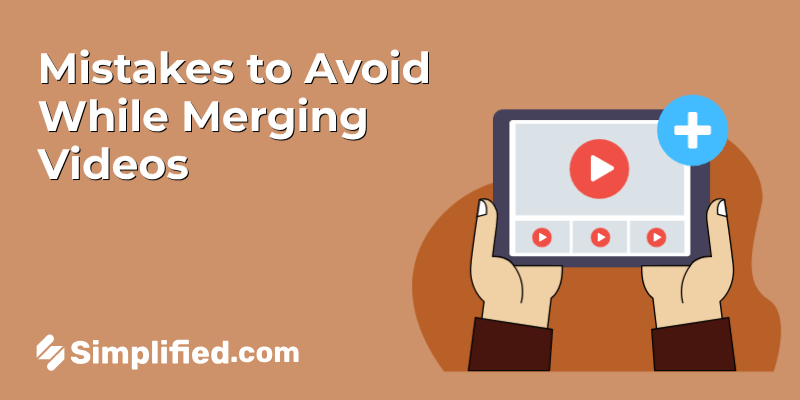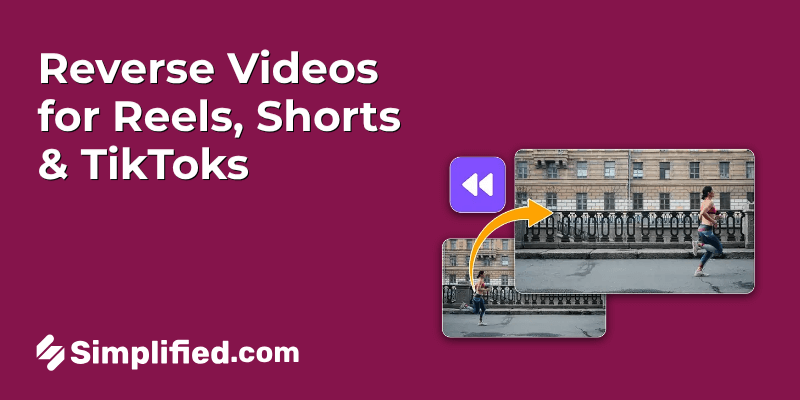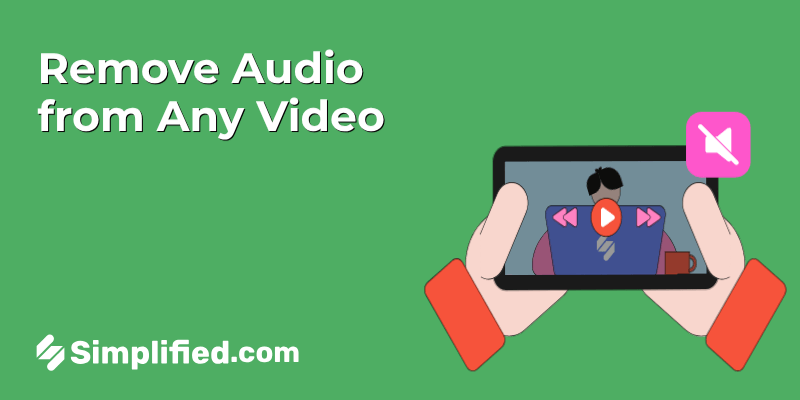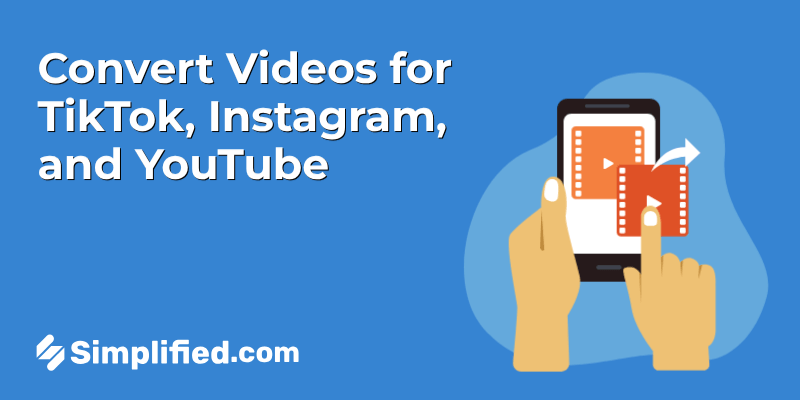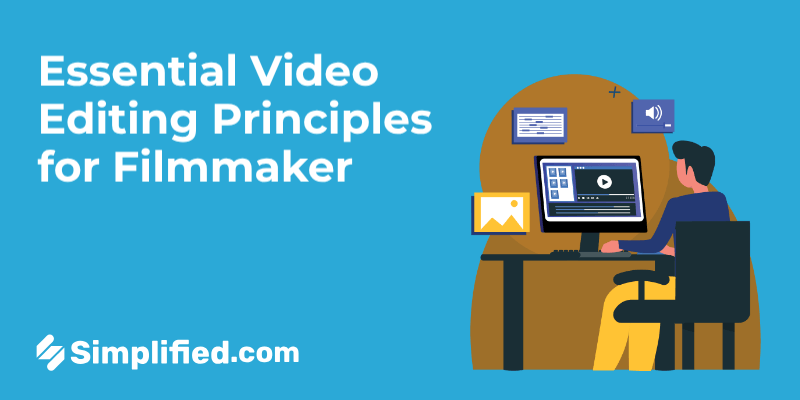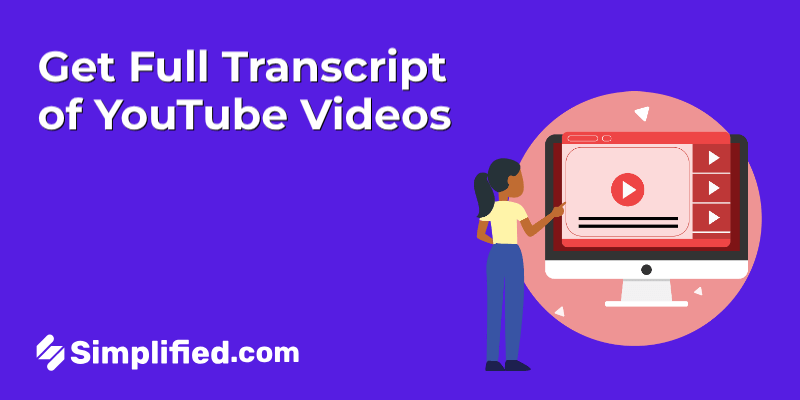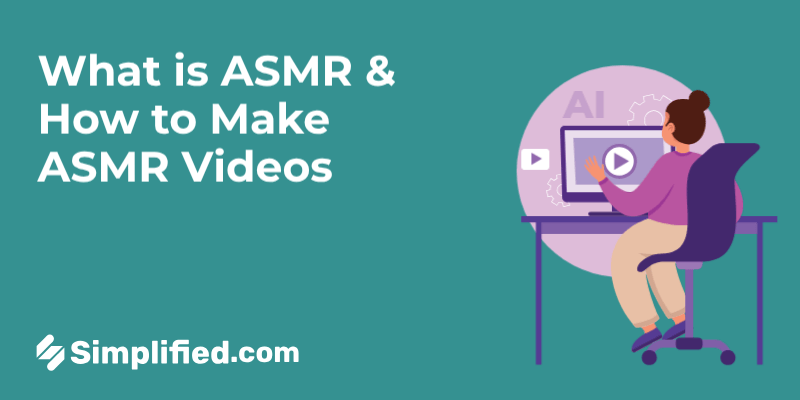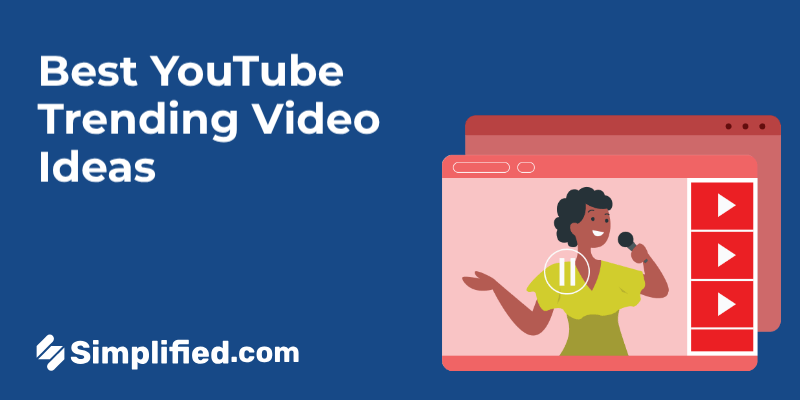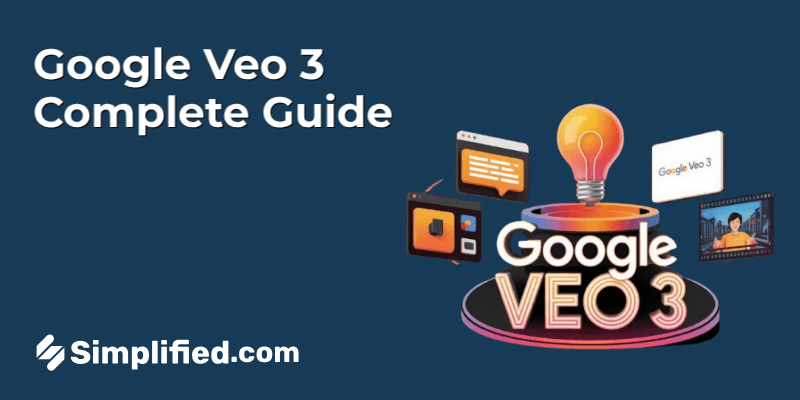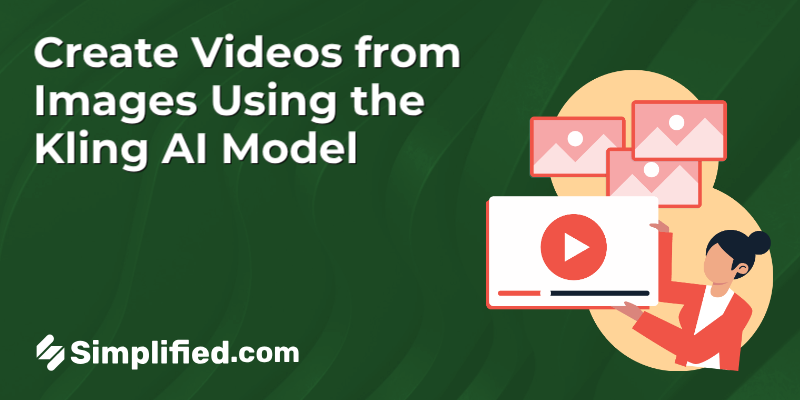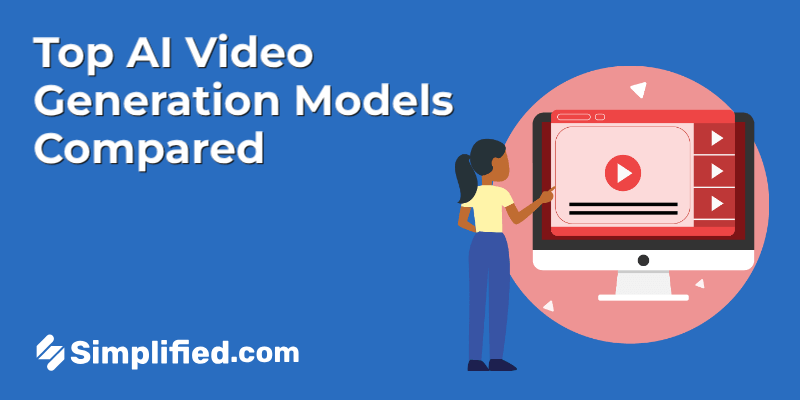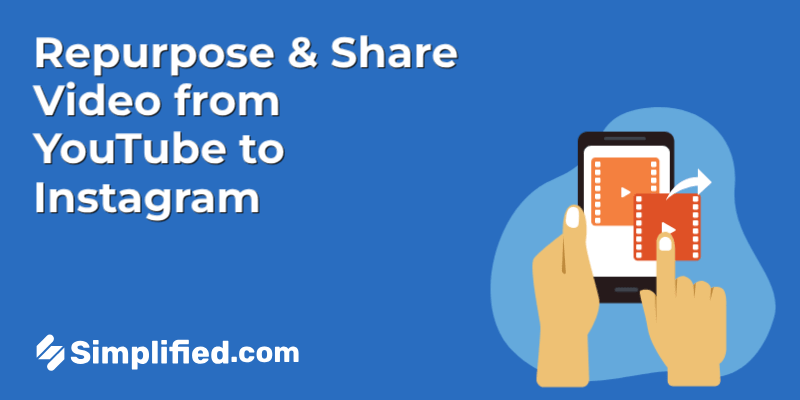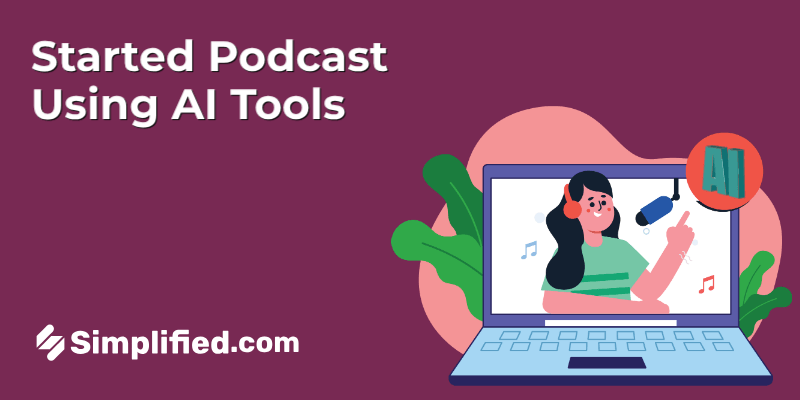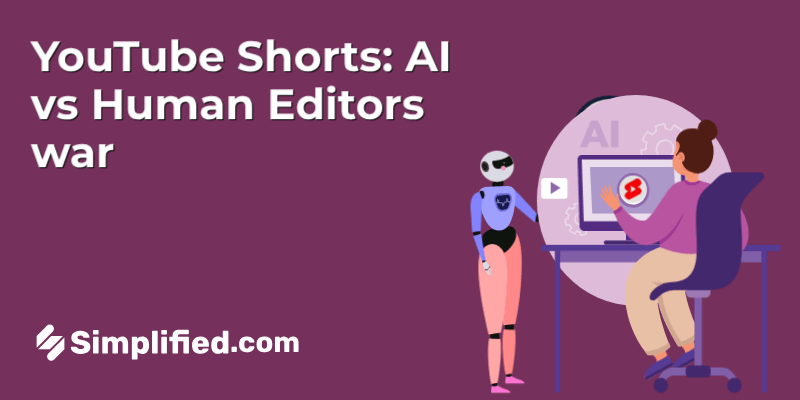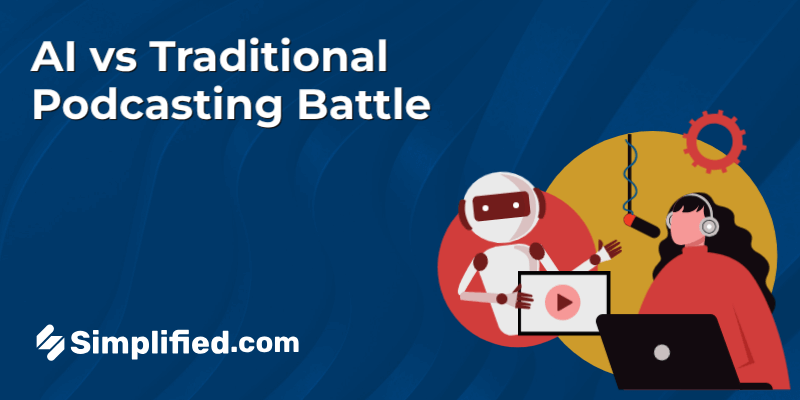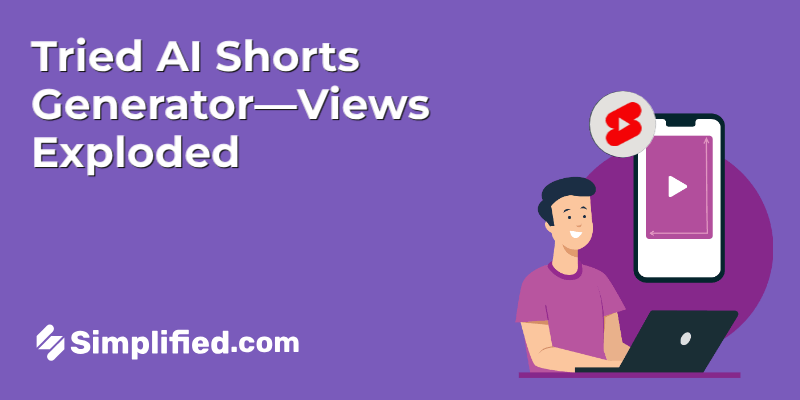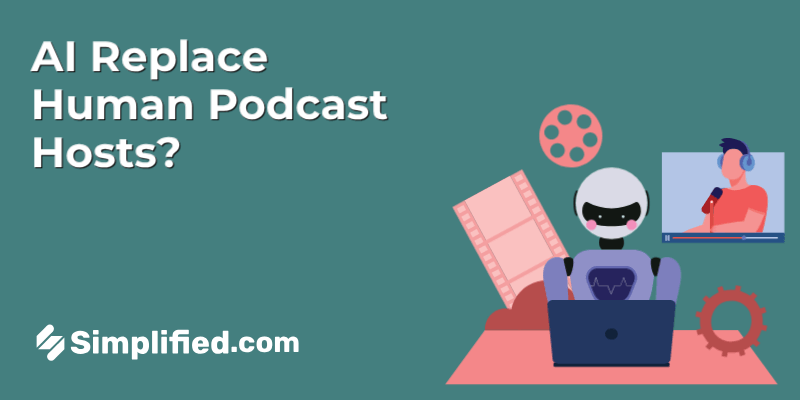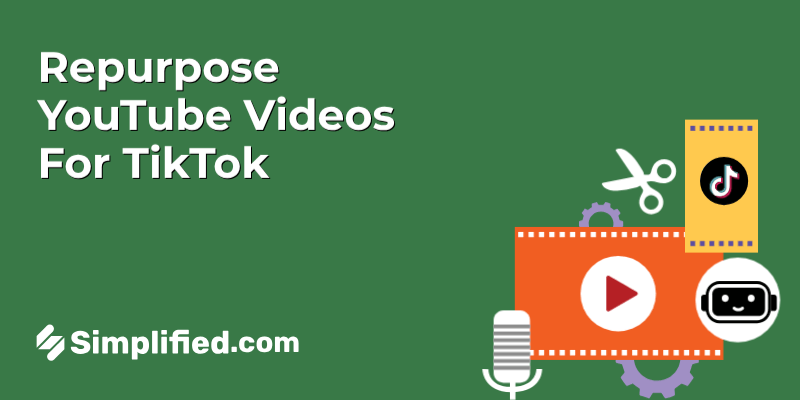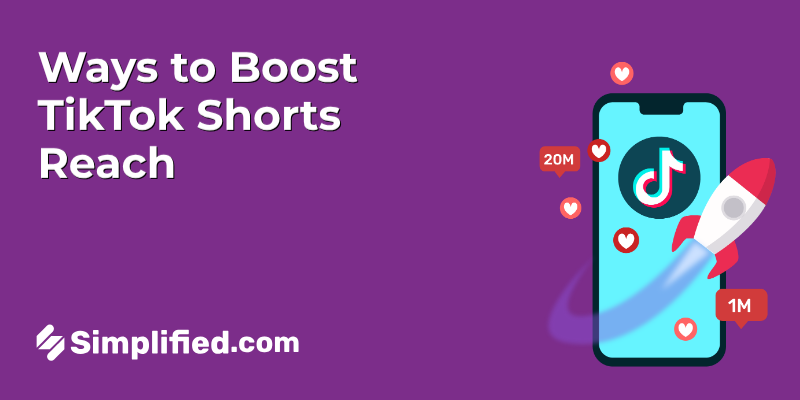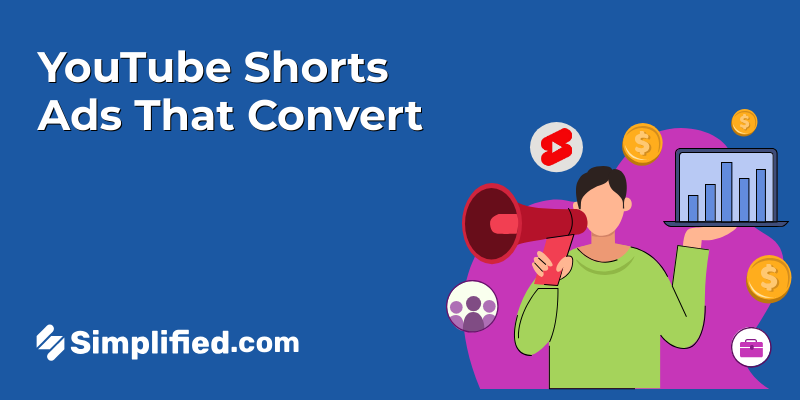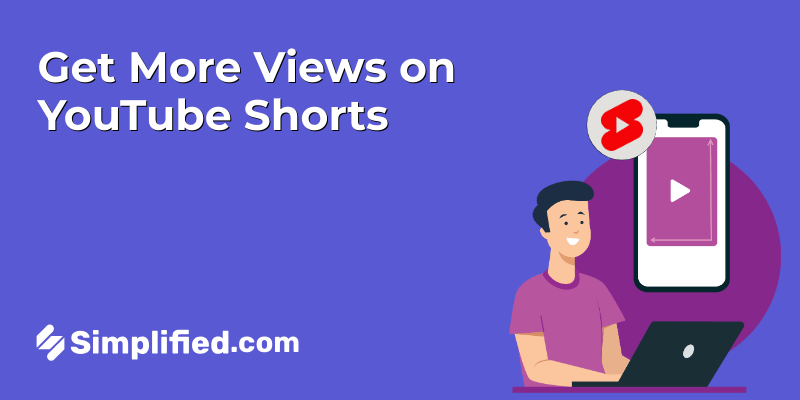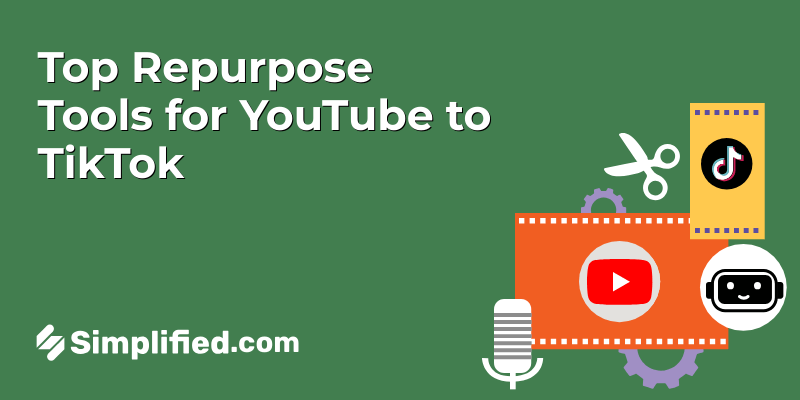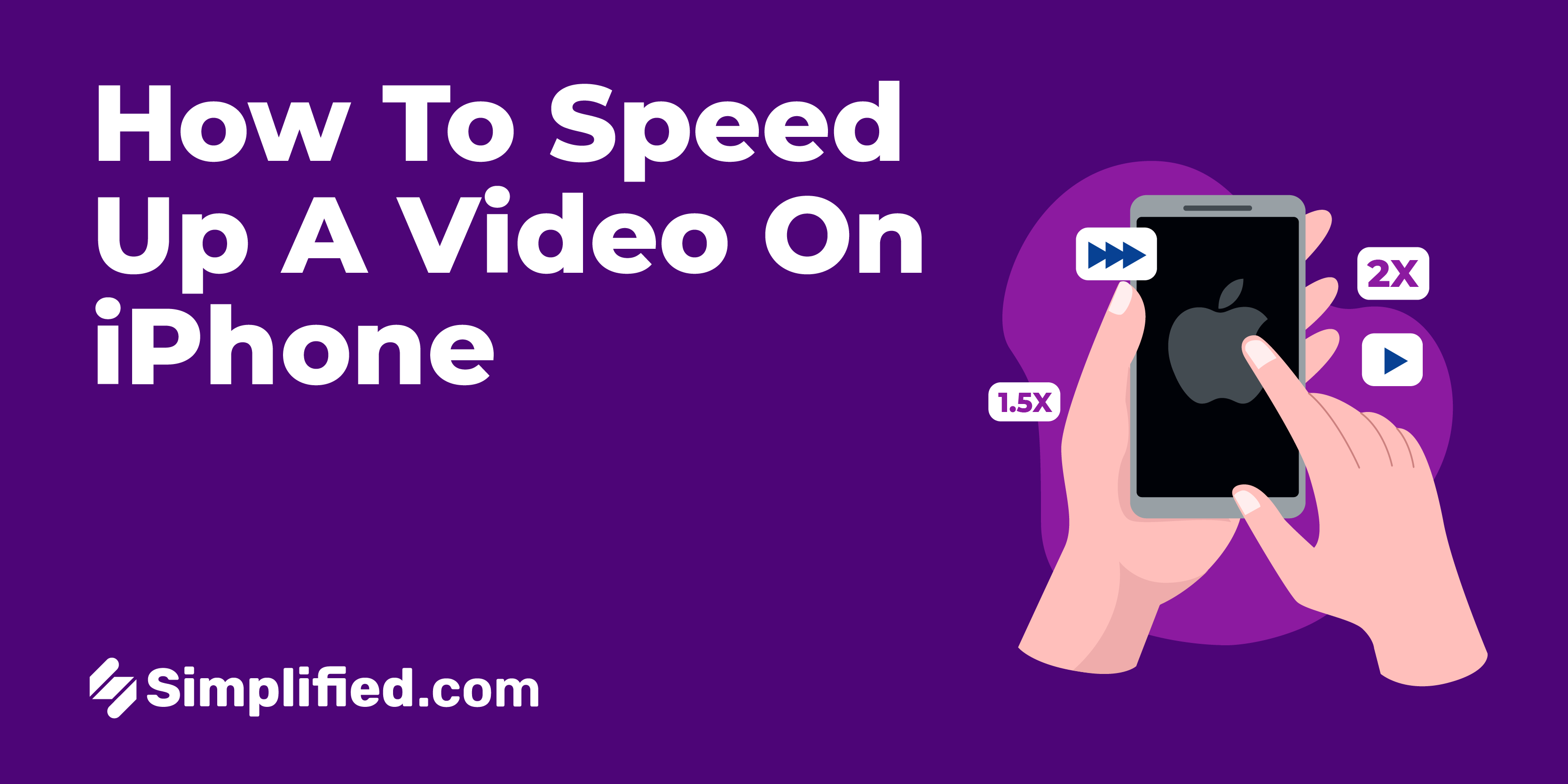
Every iPhone has a technologically advanced camera that can record virtually anything from slow-motion videos and social media content to product demos and educational content. But have you ever wondered if speeding up your slow-motion videos can take your content to the next level?
Speeding up your videos can add extra flavor to your content, trigger engagement, and help your audience take the right actions. And the best part? You don’t need any prior video editing skills or creativity to speed up a video on your iPhone.
While countless video editing apps barely get the job done, this blog reveals how to speed up a video in your iPhone camera roll and through the Simplified Speed Video app. You’ll also learn how the Simplified video editor can improve your editing experience for better results.
Sit back and let’s get into the details.
Bonus: The 7 Best Graphic Design Apps For iPhone
How to Speed Up a Video on iPhone Camera Roll
Follow the step-by-step guidelines below to speed up any slow-motion video using the iPhone’s built-in camera roll (photos app).
Step 1: Go to the photos app on your iPhone and locate the video you want to speed up in the Slow-Mo tab.
Step 2: Tap the Edit button in the bottom toolbar.

Step 3: You will see two standalone sliders with small broken-up lines in the middle (indicating slow motion). Drag the sliders together to close the broken-up lines. This makes the video playback at regular speed.

Step 4: Click Done to save the video when you finish editing.

Note: You can only use the built-in app to speed up slow-motion videos. If you want a video with normal speed to play back faster, then use the second method below.
Bonus: 9 Best Free Online Video Editors to Simplify Your Life
How to Speed Up a Video on iPhone Using Simplified
Follow the easy steps below to speed up slow-motion and regular videos in the Simplified Speed Video app. Let’s start:
Step 1: Navigate to the Simplified Speed Video Editor.
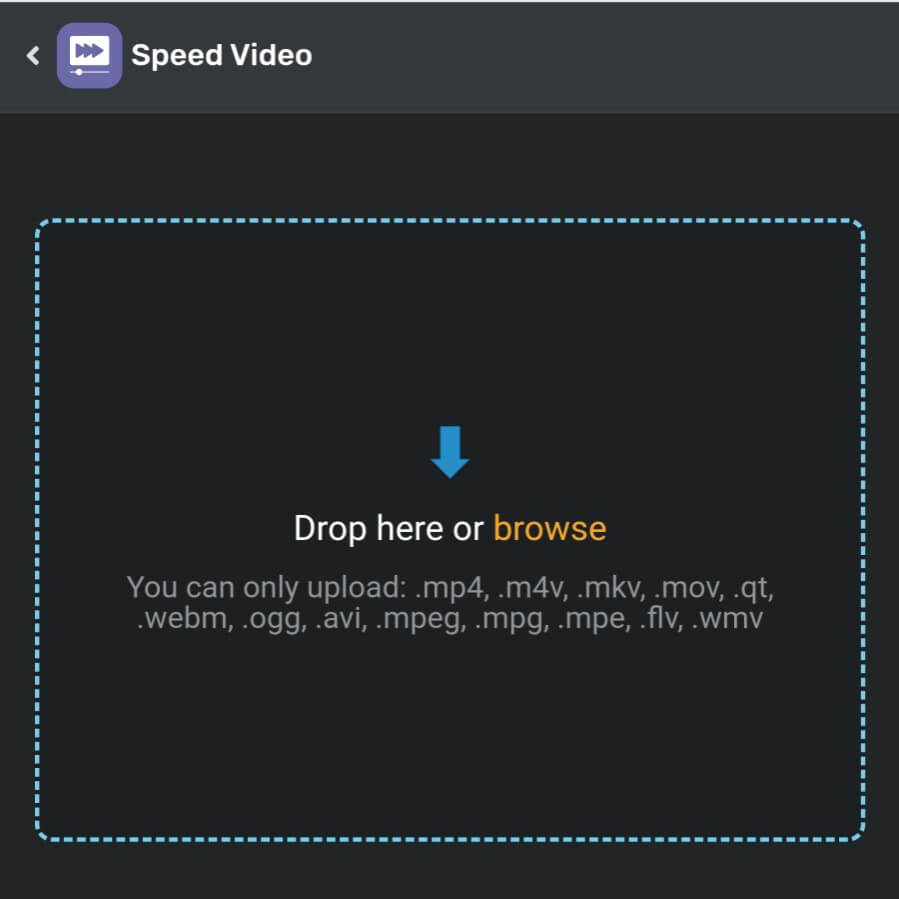
Source: Simplified
Step 2: Tap Browse and select the video you want to speed up.
Step 3: Once the video is uploaded, tap the Speed Video button below the video to automatically make the video playback at normal speed or use the slider to manually adjust the speed.
Step 4: Tap Play to preview your changes or continue to adjust the slider until you arrive at your desired speed.
Step 5: Tap Export to download the video to your iPhone’s storage space.
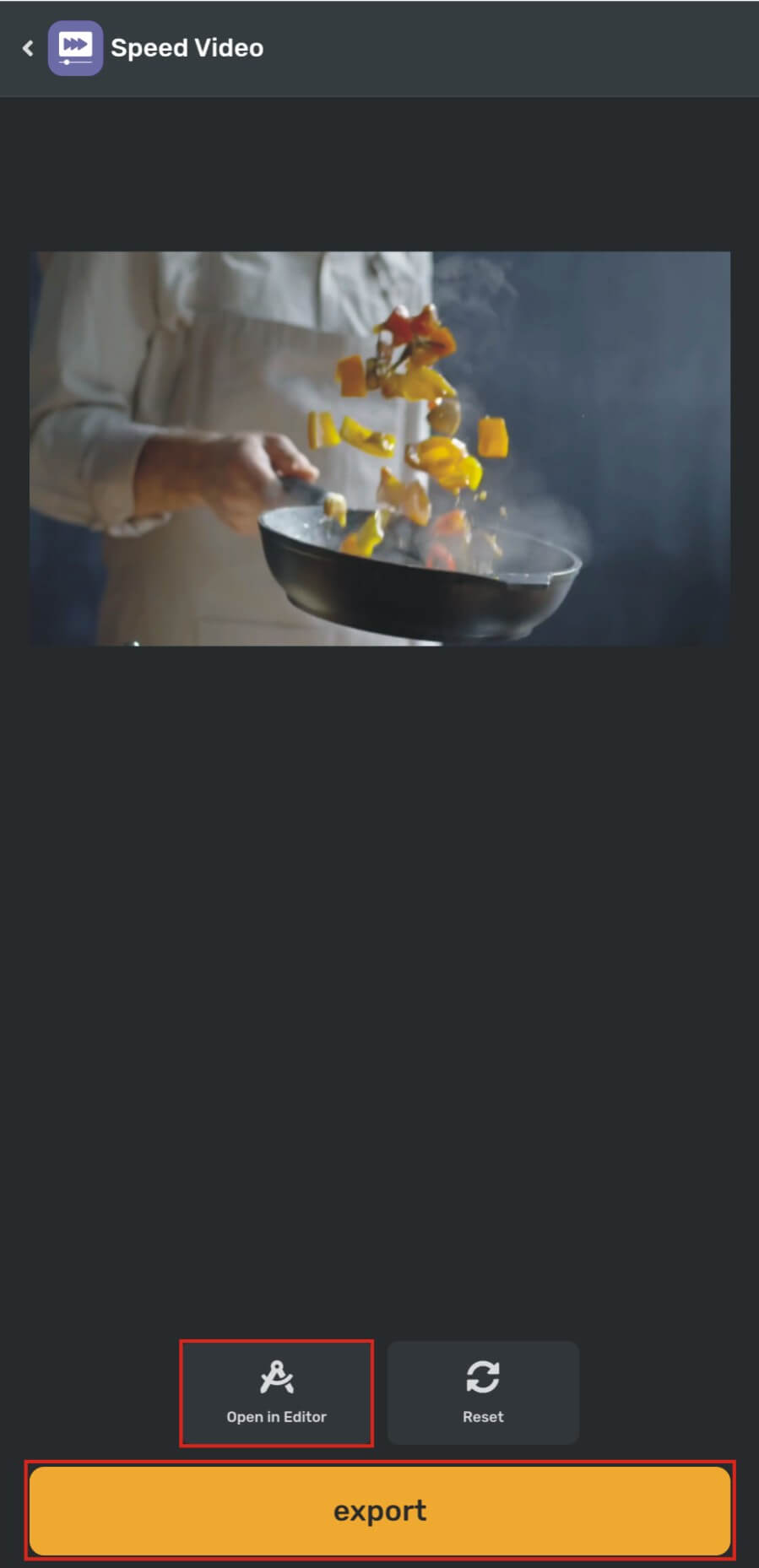
You can start uploading the video to your social media accounts or using it for your marketing campaigns. Or, you can decide to spruce up the video a bit more. In that case, continue with the steps below:
Bonus: Elevate Photos Using These 10 Photo Editing Apps Free for Android & iPhone
Step 6: Tap the Open in Editor button to go to the advanced editing interface.
Step 7: Here, you have all the tools you need, such as layers, background, resize, speed, crop, trim, and more, to fine-tune your video and make it captivating.

Step 8: Once you’re done with the editing, tap the Export button in the top right corner (close to the three dots) and choose your download option. You can also share the video directly to YouTube or your social media platforms, such as Facebook, X, Instagram, Pinterest, TikTok, LinkedIn, and more.
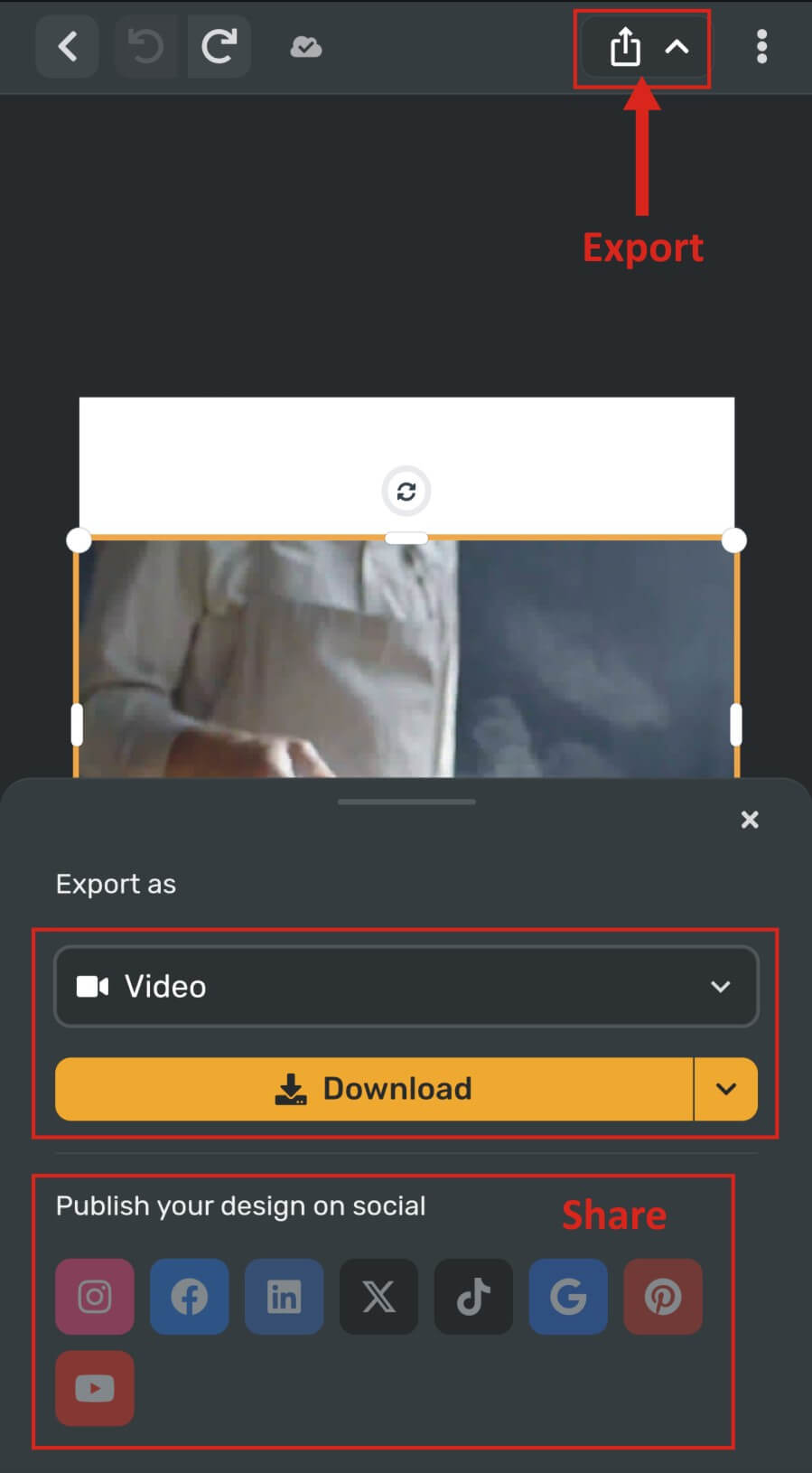
Bonus: 15 Best Photo Editing Apps For Your iPhone
Benefits of Using the Simplified Speed Video App
Utilizing the Simplified Speed Video app comes with the following benefits, including:
- Easy to use app with intuitive interface.
- Significantly speeds up or slows down both short and long videos.
- Free web-based video editing app with no watermarks.
- Renders videos at a faster rate.
- It has advanced editing tools for making your videos look stunning.
Bonus: 7 Free Video Audio Remover Software You Need to Try
Make Better iPhone Videos with Simplified Video Editor
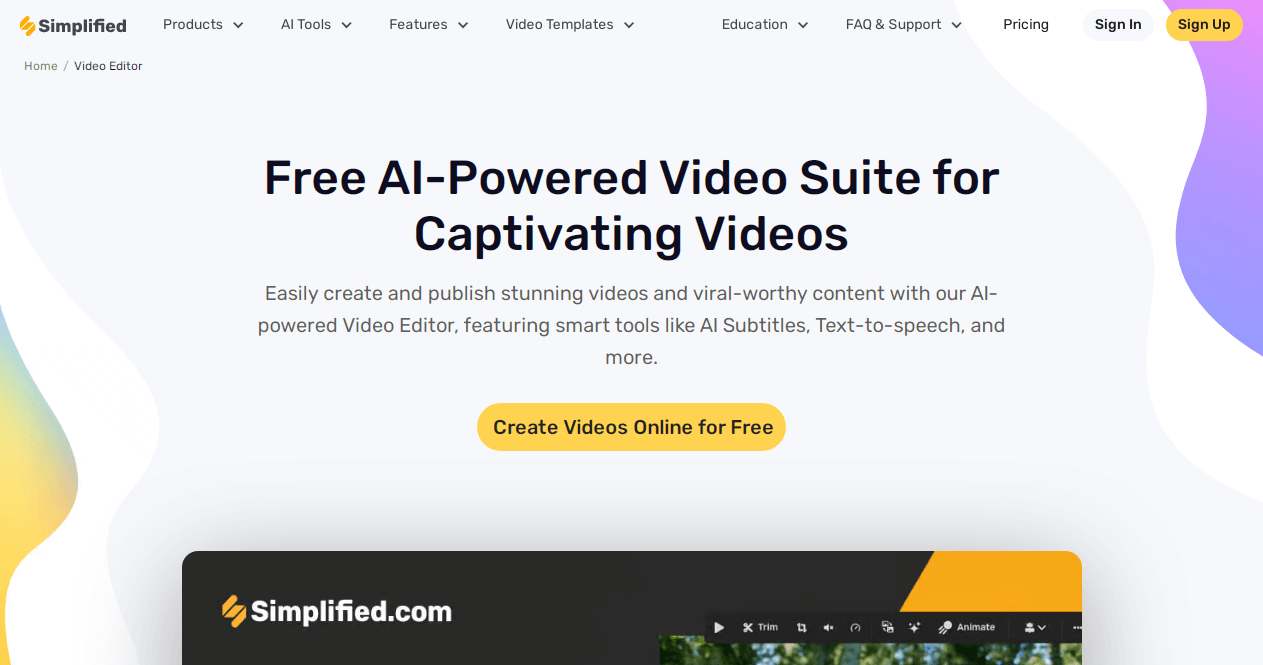
Source: Simplified
Gone are the days when smartphone videos were considered amateurish, the story is no longer the same today. While you can use your iPhone to shoot DSLR-like videos with high-quality footage and smooth depth of field, editing your videos on the Simplified Video Editor can take your videos to the next level.
Regardless of whether your business is small or large, using the AI-powered editing app can improve your video quality and make it go viral. This will also increase your audience’s interaction with your product or service.
Posting captivating videos can also help keep your customers and convert prospects into buying customers. With the Simplified video editor, you can:
Create Attention-Grabbing Captions
Grab your viewers’ attention with the very first caption using the available AI subtitle templates. The styles are ready to use and customizable, allowing seamless editing to match your brand’s color, style, and font.
Utilize Its Pro Transitions and Animations
Incorporating stunning transition effects and animations into your videos can help you tell a better story your audience will love to like, comment on, and share.
Bonus: 3 Ways to Make Video Files Smaller Without Sacrificing Quality
Use Premium Video Templates for Free
Whether you want to use the video for your Facebook cover, YouTube shot, Instagram Reel, Pinterest video pin, or TikTok video, Simplified hosts hundreds of professionally designed templates for making your iPhone videos meet your needs.
Access a Library of Free Music and AI Text-to-Speech
There’s always a song, sound, or music in the Simplified free stock library you can lay in the background of your iPhone videos. Better still, you can use the text-to-speech feature or record your own voice for better sound quality.
Bonus: How to Share TikTok Videos to Your Facebook Timeline
Conclusion
With everything said, you now know how to speed up a video on iPhone camera roll and using the Simplified Speed Video app. While you can only speed up slow-motion videos on your iPhone’s camera roll, the Simplified app allows you to slow down and speed up any video in no time.
The Simplified advanced editing features also let you enhance your videos to reach a wider audience for more engagements. Without a doubt, using the Simplified Speed Video will help you achieve your video content goals in the shortest time possible.
Join millions of influencers, content creators, and individuals leveraging Simplified to bring their video ideas to life, boost engagement, increase leads, and ultimately, make more sales.