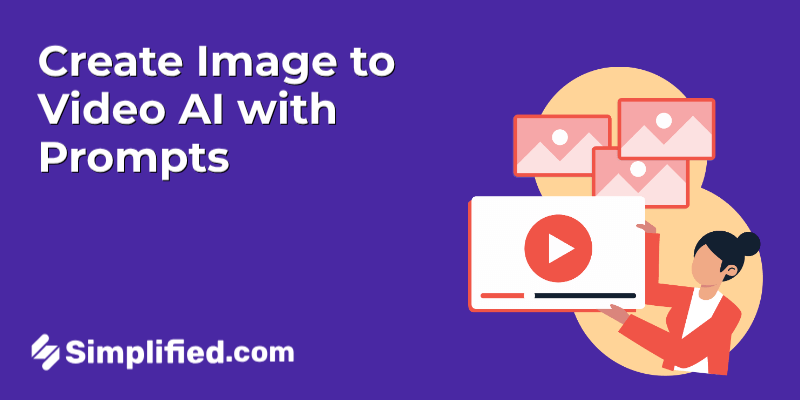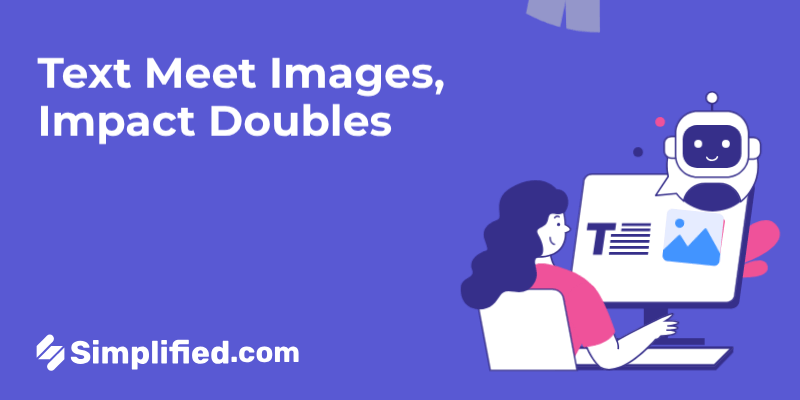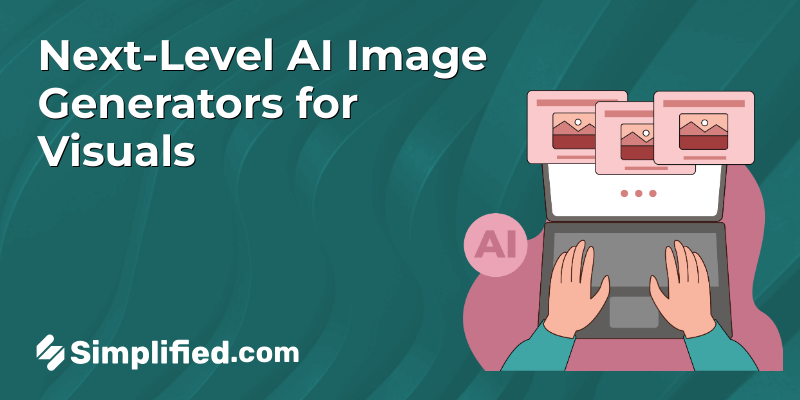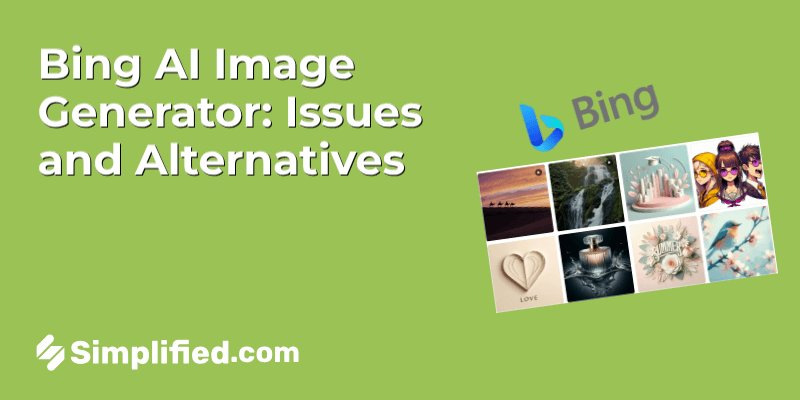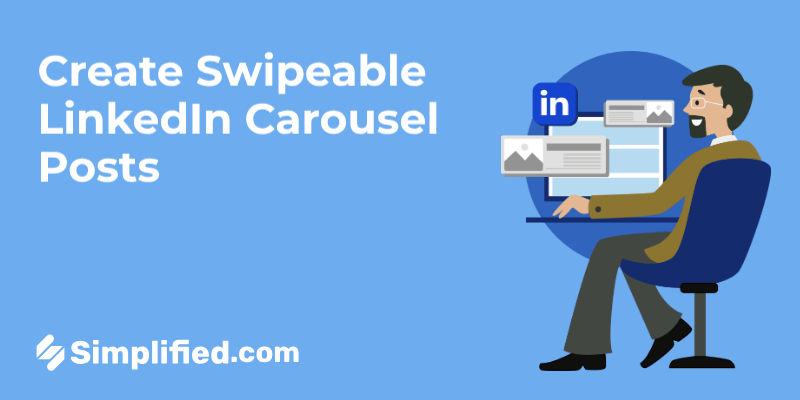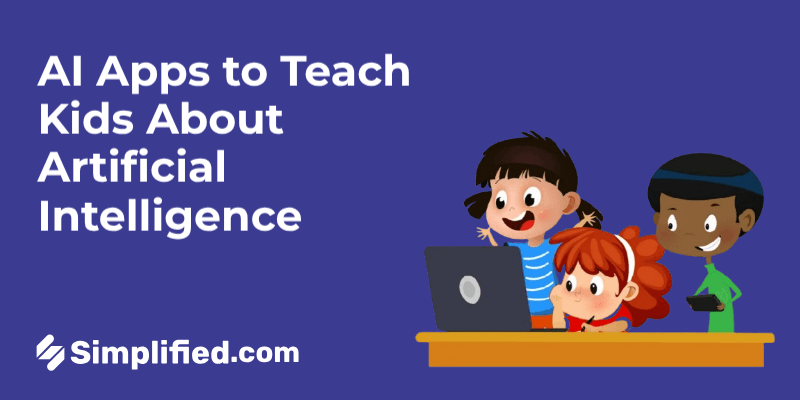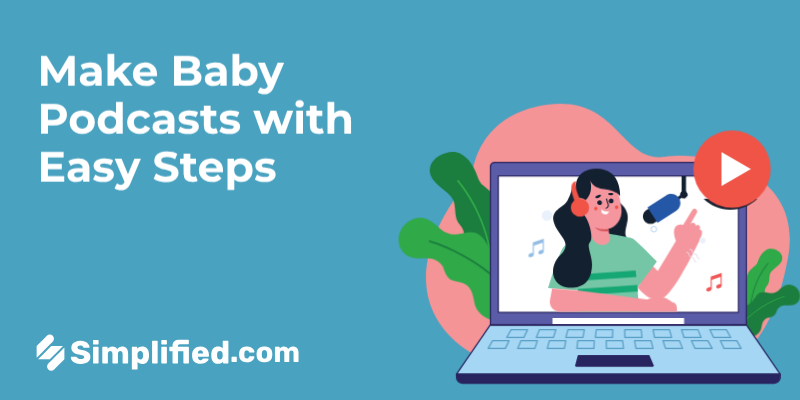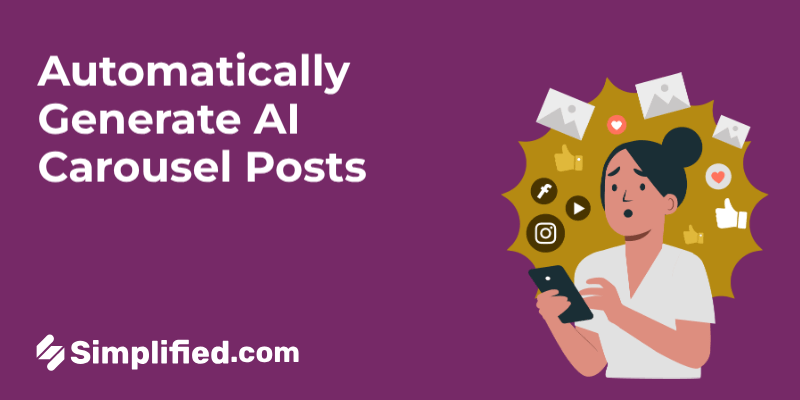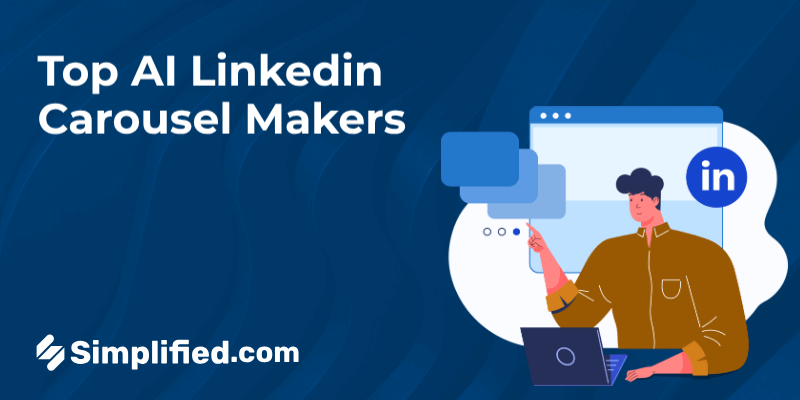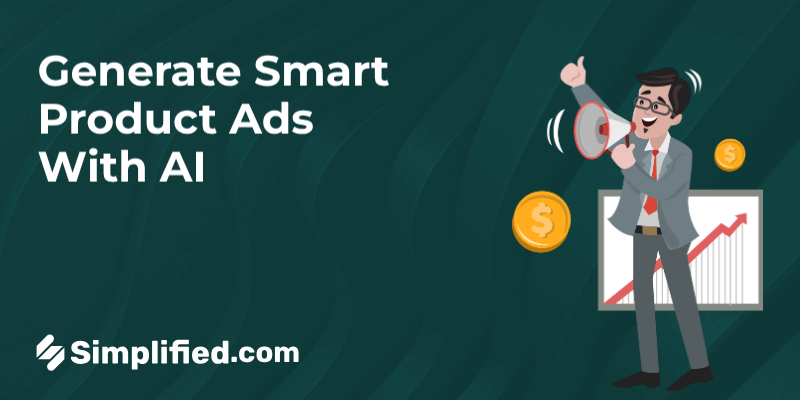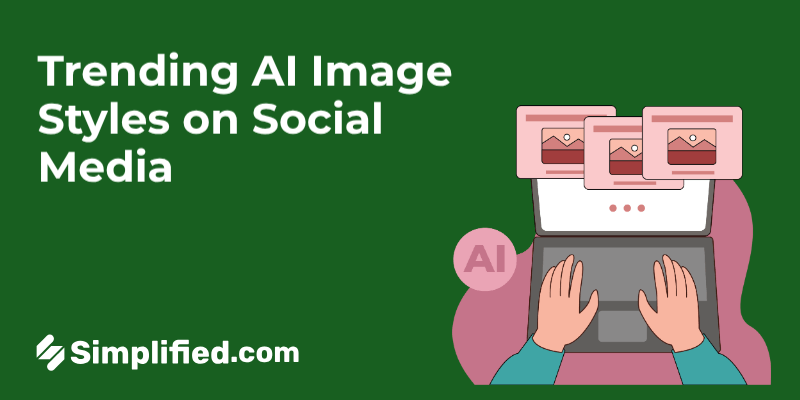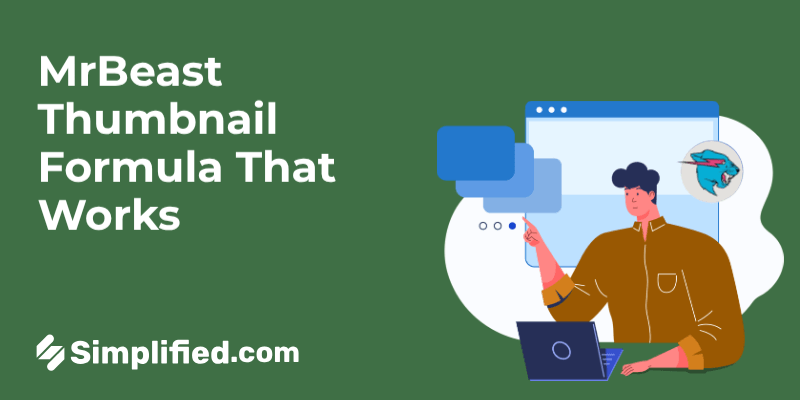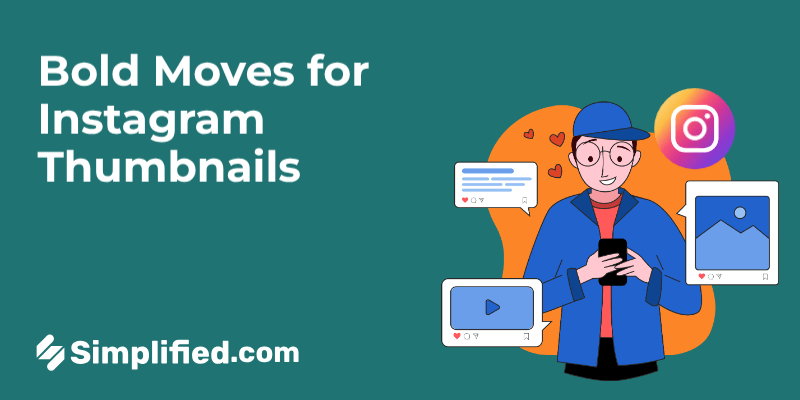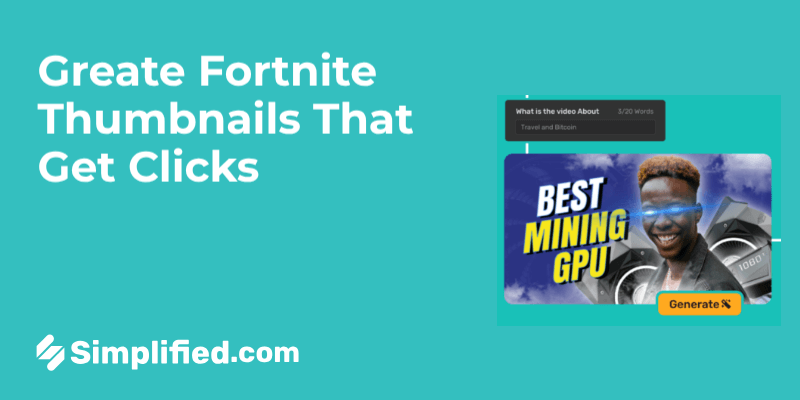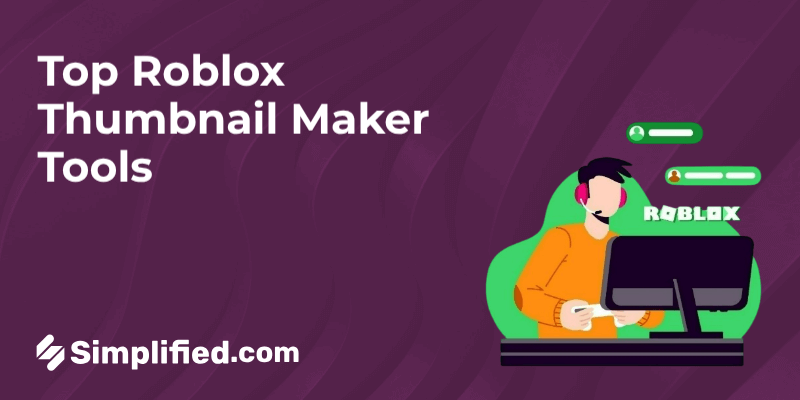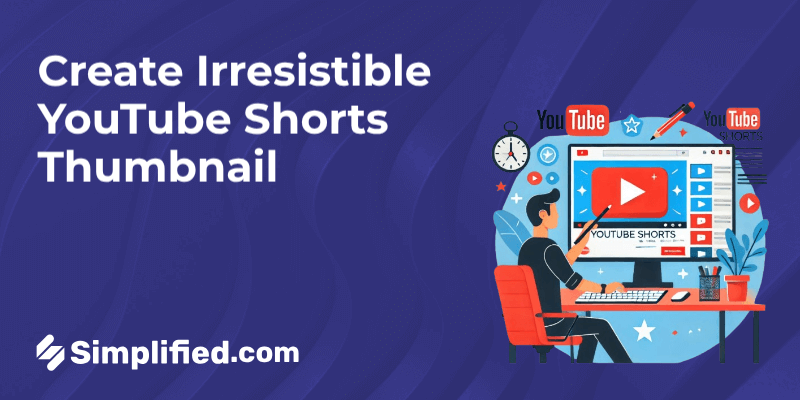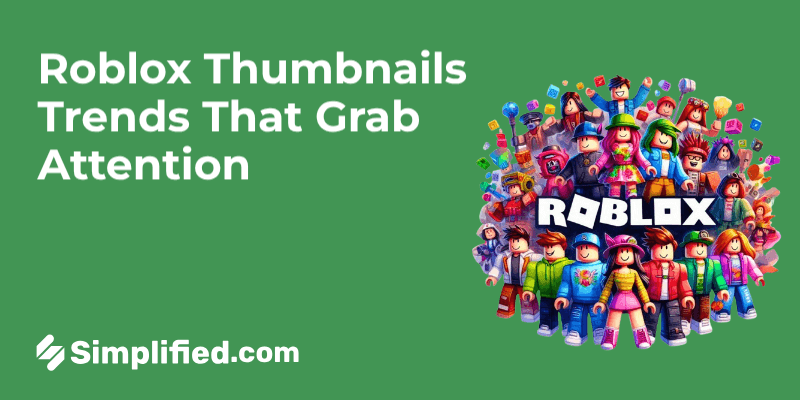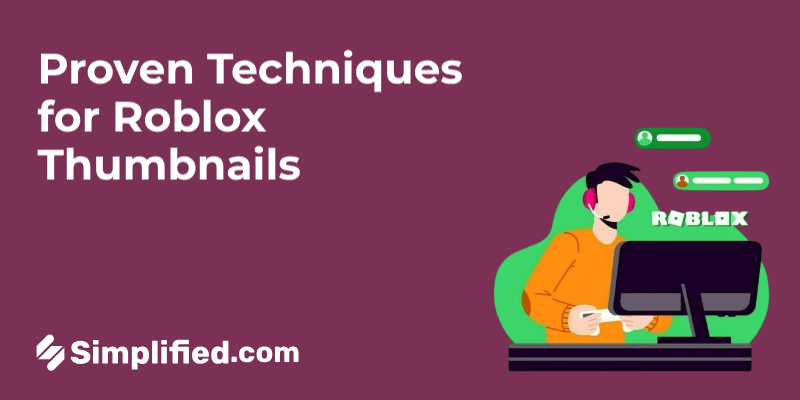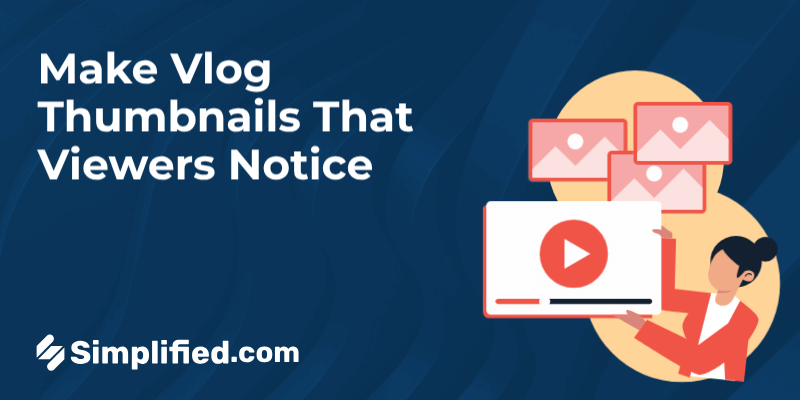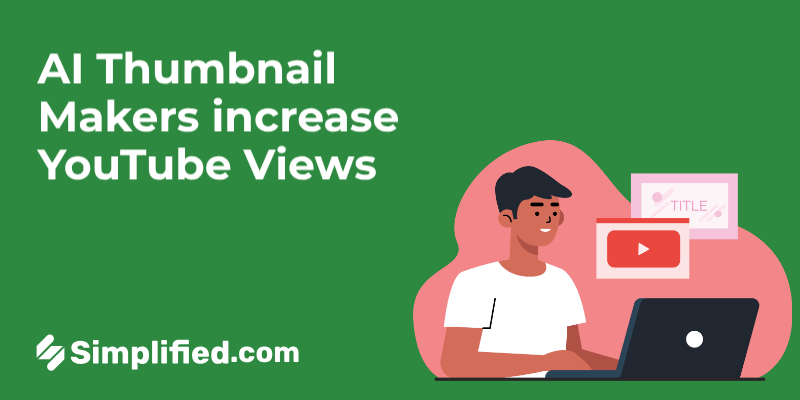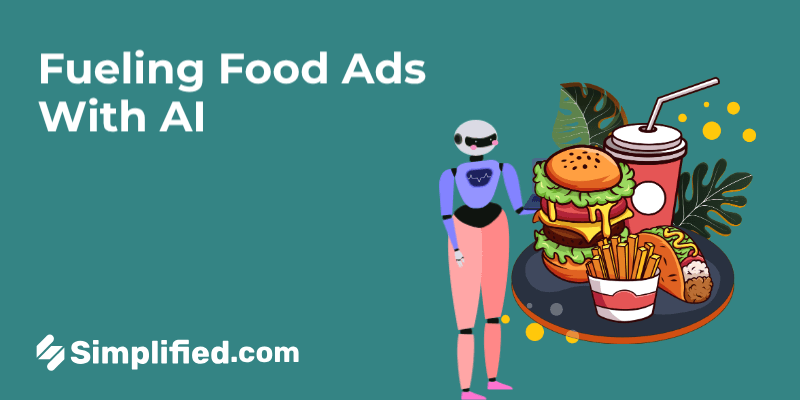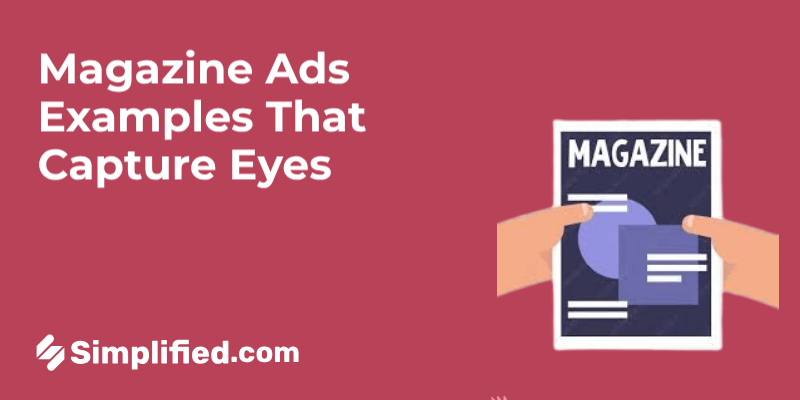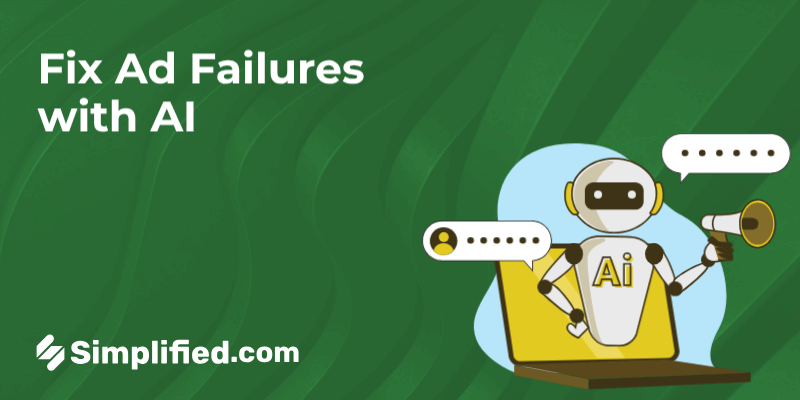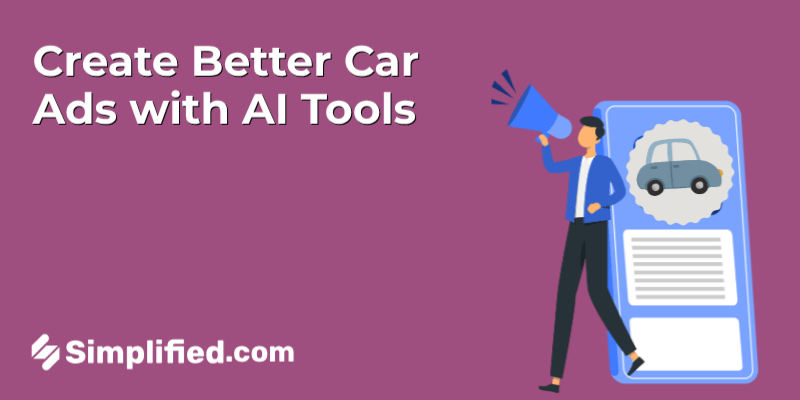Changing the background color of an image is a great way to significantly enhance its visual appeal.
Doing this can be particularly valuable when you’re, for example, creating marketing materials or simply giving personal photos a fresh look.
With the right background color, you can make your photos more vibrant, professional, or tailored to a specific theme or brand.
In this simple tutorial, we’ll guide you through how to change background colors using Simplified—a user-friendly content creation tool.
Thanks to its intuitive interface and AI-powered capabilities, Simplified offers many features that can help you enhance and edit your images, including background replacement!
Let’s get started.
How to Easily Change Image Background Colors With Simplified
Simplified is an all-in-one platform that allows individuals and teams to create content with ease.
It offers a comprehensive suite of design tools and templates that you can use to create stunning images, presentations, banners, and ads.
Here’s how you can use this helpful tool to change photo backgrounds in minutes:
Step 1: Sign up or log in to Simplified
Before you start, you need to have an account on Simplified.
If you don’t have one, follow these steps:
- Go to Simplified.
- Click on “Sign Up” to create a new account or “Sign In” if you already have one.
- Fill in the necessary details and complete the sign-up process.
Step 2: Go on to your dashboard
- Head on over to your dashboard, and click on “AI Designer.”
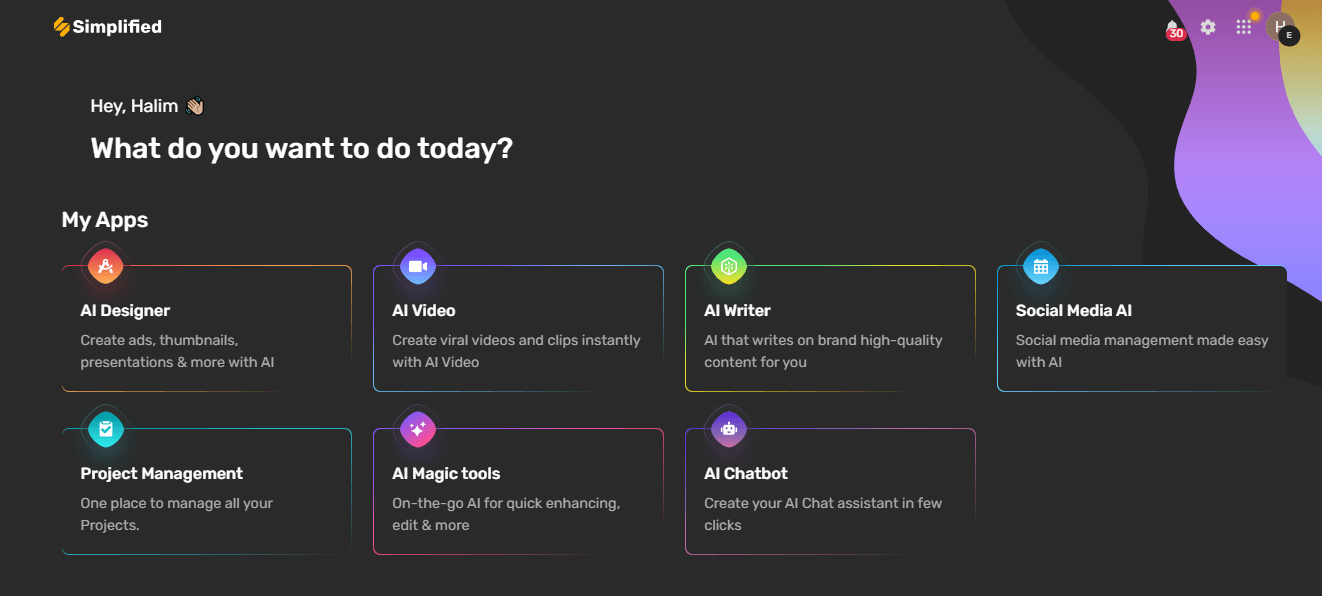
- Scroll down till you see “Quick Tools,” then click the arrow beside it.
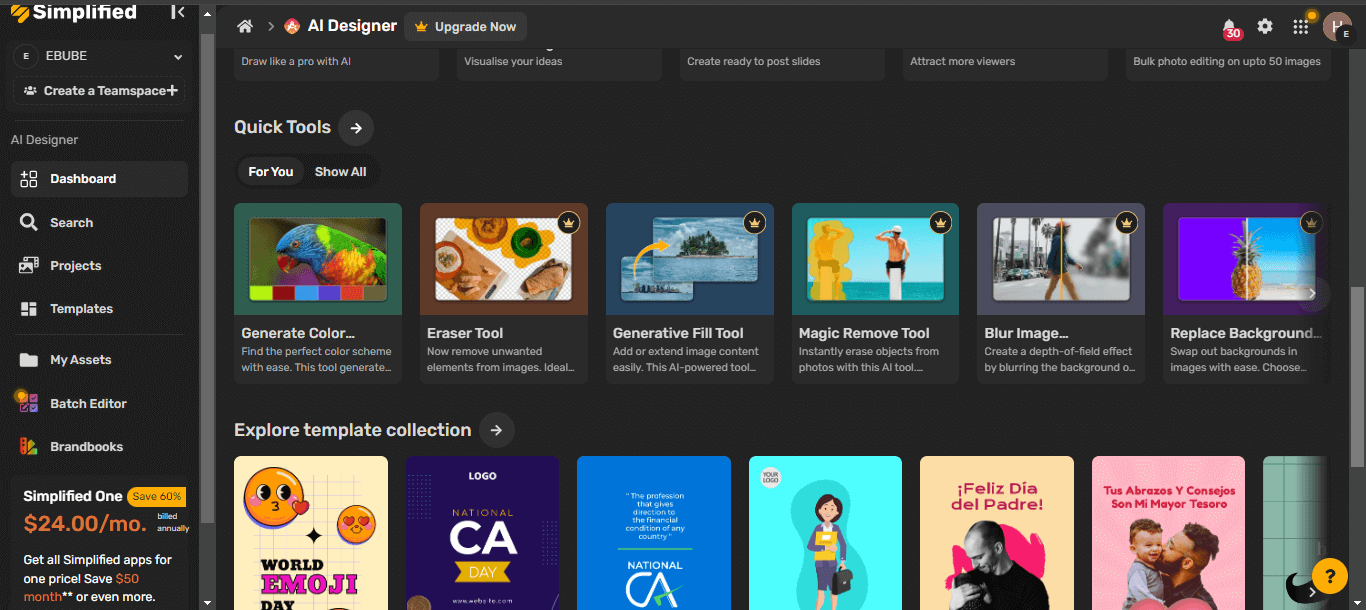
- Choose “Replace Background Tool.”
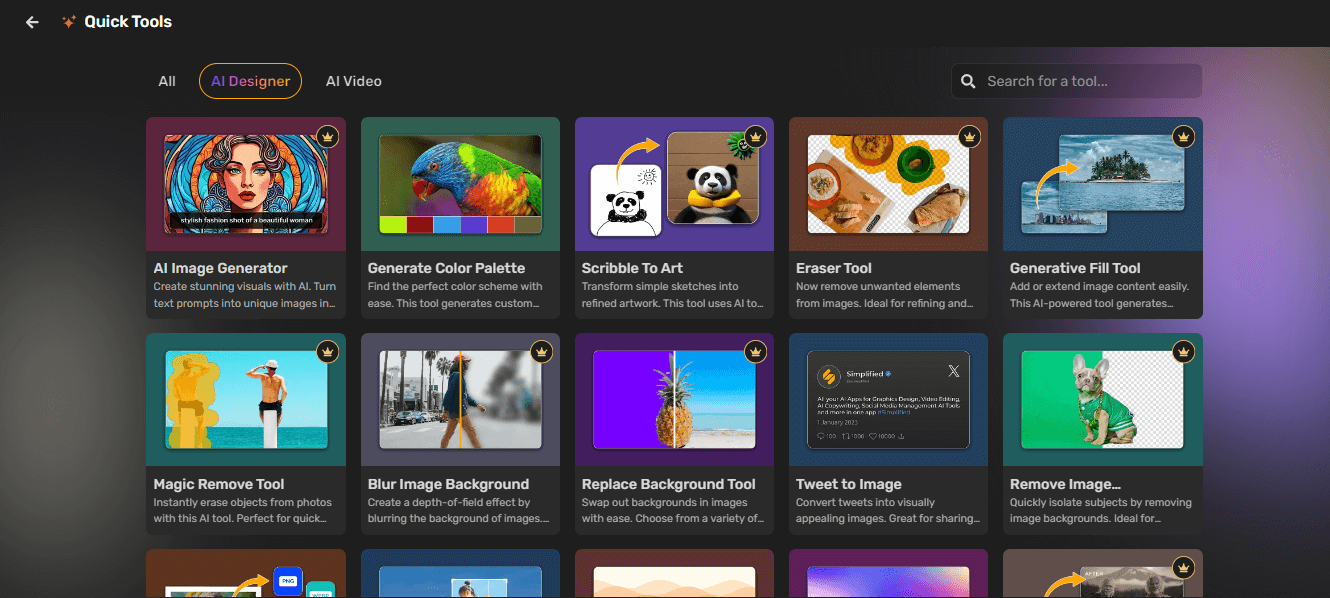
Step 3: Replace the background
- You’ll be redirected to a page where you can upload the photo that requires background replacement. You can either drag and drop the photo or browse your device to select the image. (Image formats allowed are .png, .jpg, .jpeg, .bmp, .webp.)
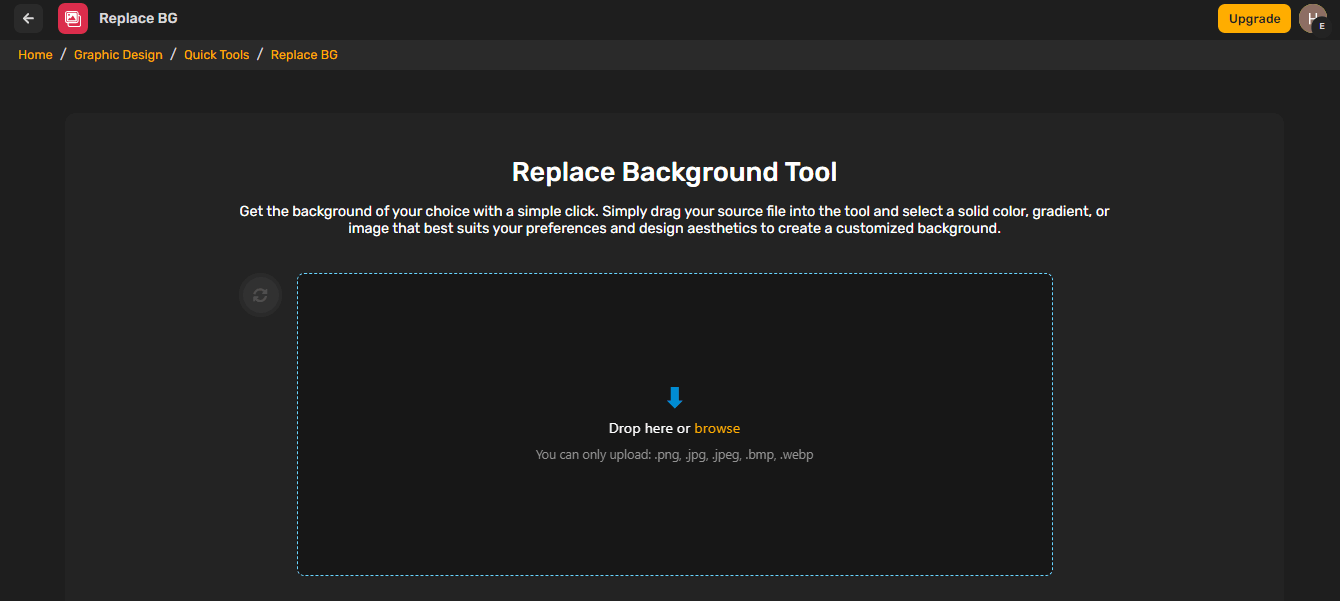
- Once you’ve uploaded the image, select a solid replacement color, gradient, or image that best suits your preferences and design aesthetics. And that’s it!
If you’re looking to further your image, Simplified provides several features to help you do so effortlessly. You can:
- Generate copy for your designs with the AI Writer.
- Access free stock image, GIF, audio, and video libraries.
- Generate unique images with its AI image generator.
- Use 10+ text styles.
- Choose from tons of free icons, animations, and visuals.
- Crop, resize, apply filters to, blur, remove backgrounds from, upscale, and convert images.
- Build a custom brand kit where you can upload all your brand assets, including logos, colors, and more.
- Collaborate on designs with your team; you can invite team members to edit, manage, tag, and comment on projects.
- Publish directly to your social media platforms.
The best part? You can get started with Simplified for free (forever) or upgrade for as low as $10/month!!
Bonus: 3 Ways To Quickly Remove Background From Images On Your iPhone
Why Should You Change Photo Background Colors?
Here are several reasons why you might want to change the background colors of your images:
1. Enhance visual appeal
A well-chosen background color can make your image more attractive and eye-catching. Whether you’re designing social media posts, advertisements, or website graphics, a vibrant and appropriate background color can draw attention and make your content stand out.
2. Match branding
Consistency in branding is crucial for creating a recognizable and professional image. By changing the background color to match your brand’s color palette, you ensure that all your visuals align with your brand identity. This helps in building brand recognition and trust among your audience.
Bonus: Building Brand Awareness: Top Secrets That Competitors Won’t Share
3. Improve focus & clarity
A cluttered or distracting background can take attention away from the main subject of your image. Changing the background to a solid, neutral color can help focus viewers’ attention on the subject, making it stand out more clearly.
4. Adapt to different themes
Different occasions and themes call for different visual styles. For instance, a festive background color might be suitable for holiday promotions, while a more subdued color might be appropriate for professional or corporate communications.
Replacing the background color allows you to adapt your images to various themes and occasions seamlessly.
Bonus: 15 Festive Halloween Marketing Ideas That Will Boost Your Sales (Free Templates)
5. Correct color mismatches
Sometimes the original background color of an image might not suit the overall design or context in which the image is being used.
By changing the background color, you can correct any mismatches and ensure that the image blends well with the rest of your content.
6. Improve readability
If your image contains text, the background color can significantly affect readability. A well-chosen background color that provides good contrast with the text ensures that your message is clear and easy to read. This is particularly important for promotional graphics, infographics, and presentations.
7. Correct background issues
Sometimes, the original background of an image might not be ideal due to poor lighting, unwanted objects, or other issues.
By changing the background color, you can rectify these problems and make your images more appealing.
Bonus: How to Change Background Colors on Instagram Stories in 5 Steps or Less
Wrapping Up
In conclusion, changing the backgrounds of your images doesn’t have to be a complex task. As we’ve outlined above, Simplified allows you to effortlessly remove and replace backgrounds in just a few steps!
So, be sure to give it a try and transform your images today!